Groove, Some have it – Everyone wants it. But what is a groove?
A groove is just a feeling, Usually dictated by the rhythm section (drums, bass, keys etc.)
Groove consist of 2 elements.
– Timing
– Dynamics (Velocity)
Ableton Live comes with a great selection of grooves you can use on Audio and MIDI clips that will automatically change the timing and dynamics of your Clip.
You can also start adding grooves manually to your clips by turning off the grid and moving the notes slightly off as well as changing velocities for MIDI clips. Or changing the Warp Markers and Volume Automations for Audio Clips.
Straight
Grooved
This method might take time and for all of us who don’t have experience with playing real drums, it might be confusing to where to move the notes and how much velocity change to apply.
Human Timing
To solve this we can use a trick to bring life to any MIDI clip by automatically mimicking the inevitable human timing errors.
Note that you should not Commit the groove onto the clip unless it’s a very long one. The reason is that if you say have one bar clip the randomization will be printed to only one bar and will lose the functioning humanizer groove.
Check out the free groove download at the bottom of the page.
Human Dynamics
To take it a step further. Try to add the Velocity MIDI effect directly on one of of the drum pads.
On the velocity Midi effect you can find the Random knob.
This can give us those small dynamic changes that will play the sounds in slightly different velocity every hit.
Just like a drummer – He will rarely hit the drum at the exact same strength as the last hit.
Try to place different velocity effects on each element in your drums and give them different randomization values.
For example –
Kick: 5 random
Snare: 15 random
Hat: 25 random
It’s important to note that this technique will only work if the velocity sensitivity is anything but 0%.
In the Simpler
In the Sampler you can find it under the Filter/Global section titeled: Vol<Vel
Most styles of music will benefit from some amount of groove (Although a straight groove is also a groove).
Check out the download below for a free Drum Humanizer.
Installation
1. Double click on the file
2. In Ableton Live show the Groove Pool (CMD+OPTION+G or CNTRL+ALT+G)
3. Hit the save button next to the groove’s name
4. To load it to other projects you can find it under User Library -> Grooves.
This velocity technique in conjunction with the timing technique will give you a real drummer inside Ableton Live.
All Racks, Instruments & Templates

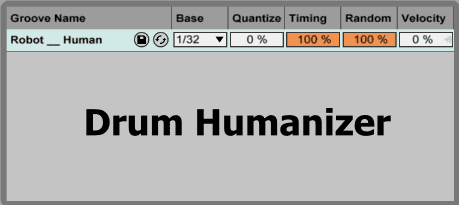
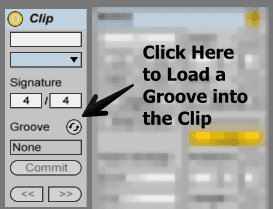
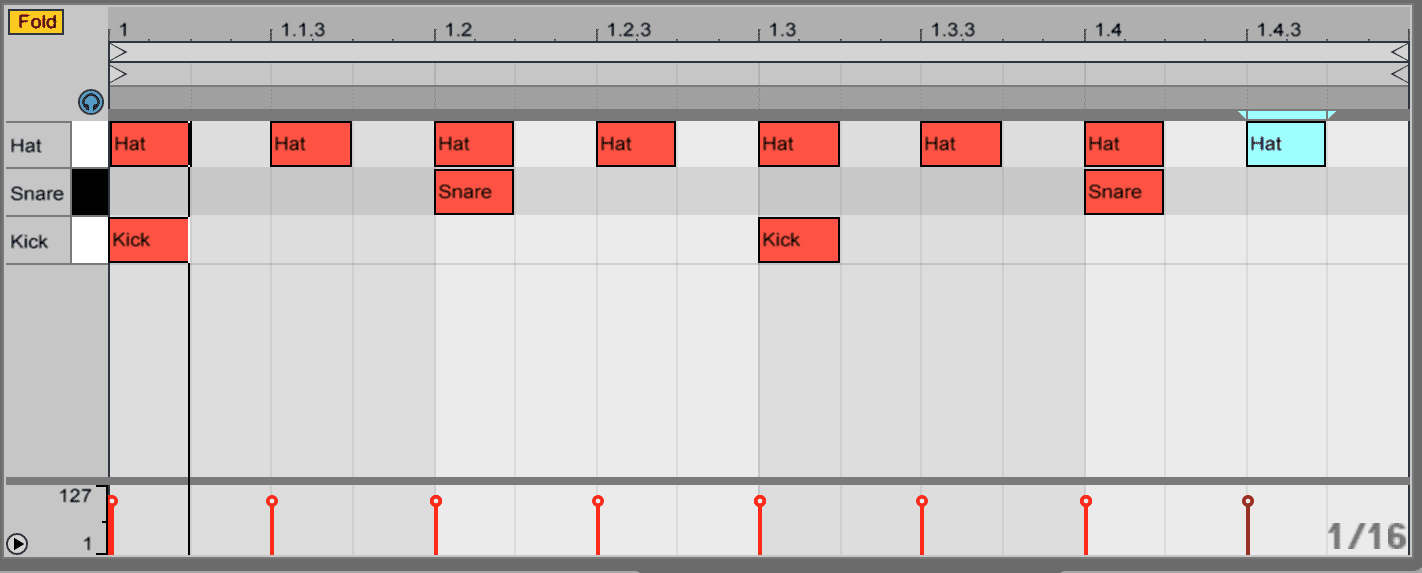
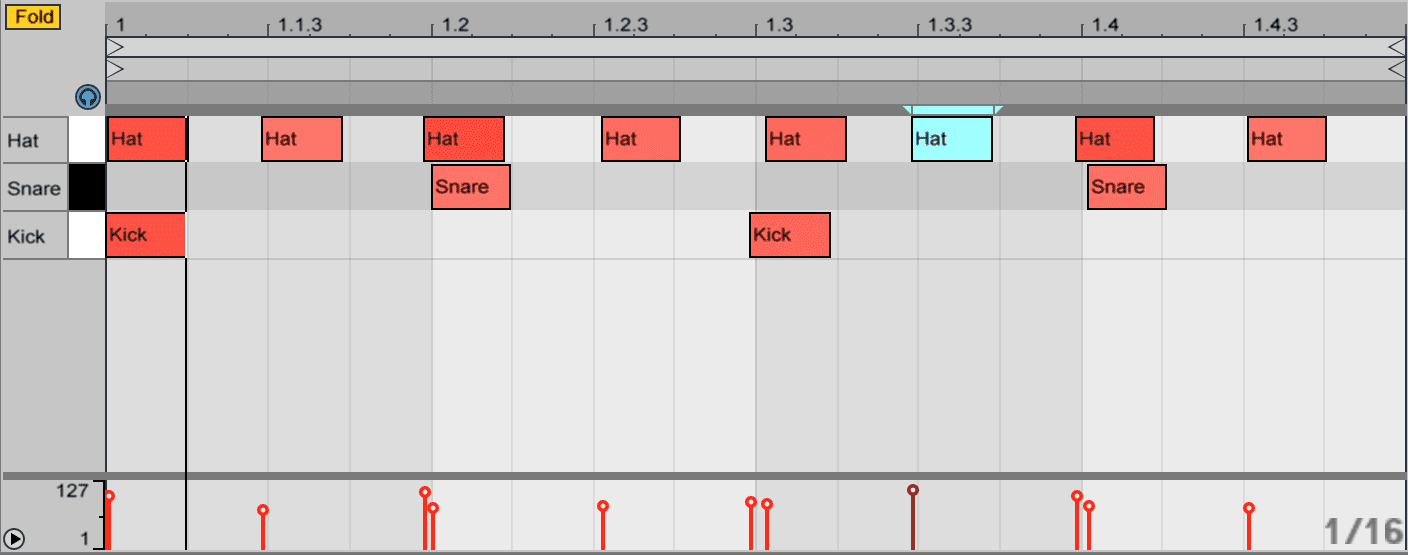
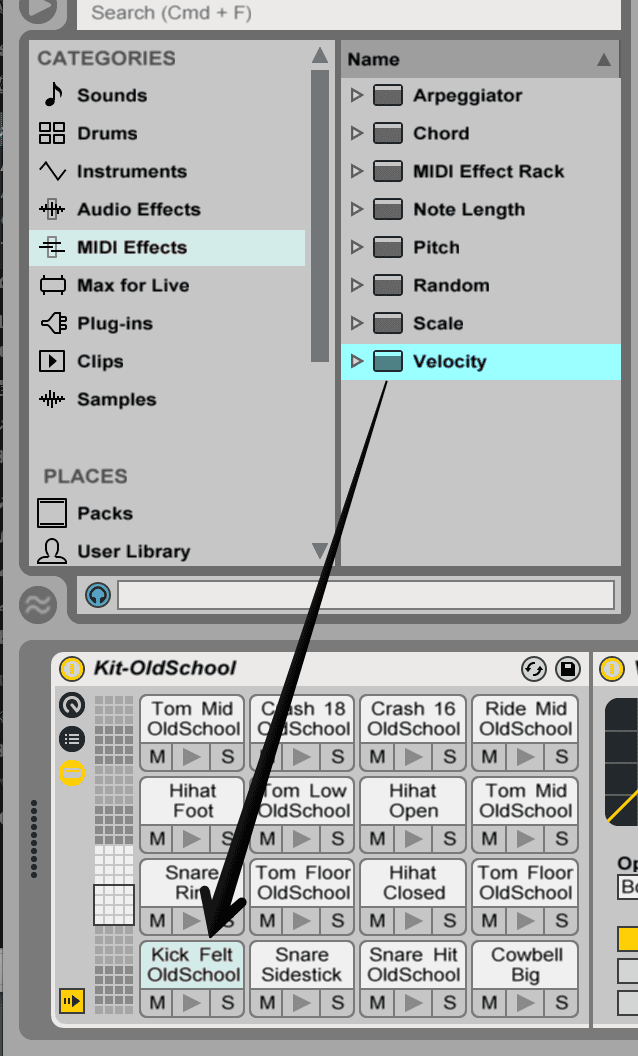
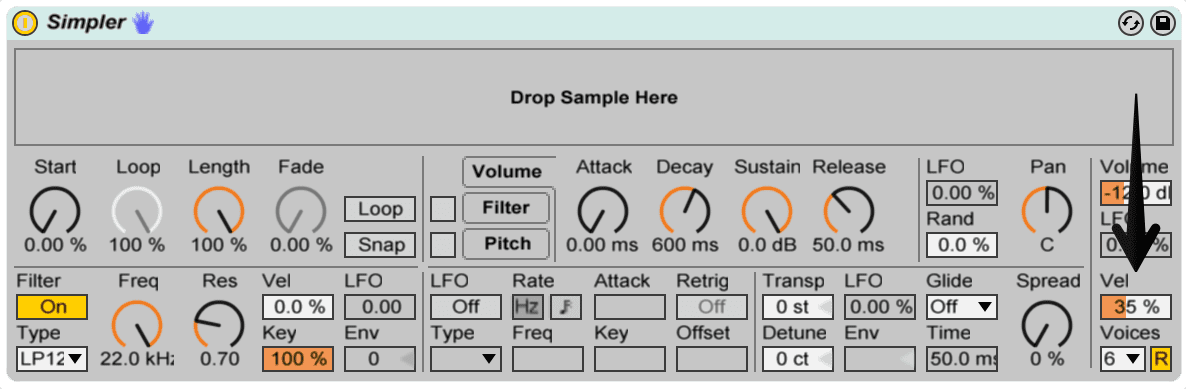
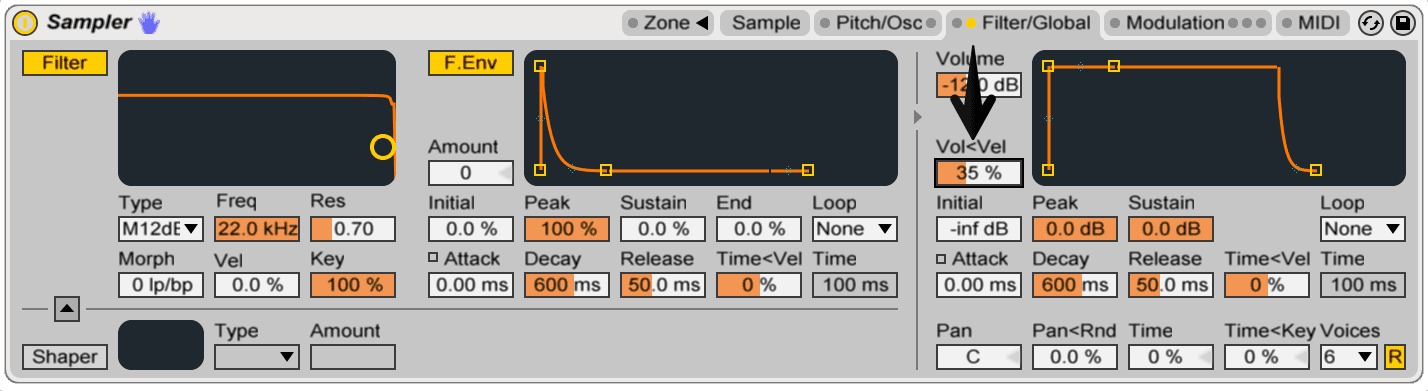
Thank you for sharing with the world, will play with this!
Glad you like it!
After going over a number of the blog posts on your site, I honestly like your way
of blogging. I saved as a favorite it to my bookmark website list and will be checking
back in the near future. Take a look at my website too and tell me how you feel.
Really good tips in this vid,i used this on my latest track,
i forget to use the groove options built in
and usually do it by hand so its a good time saver.