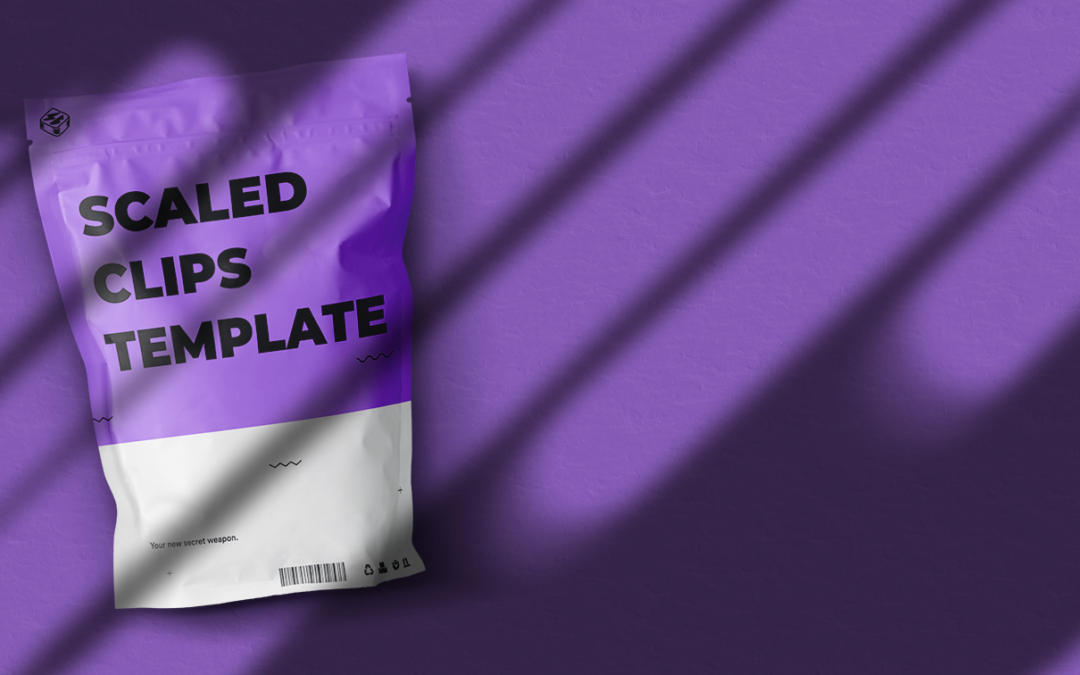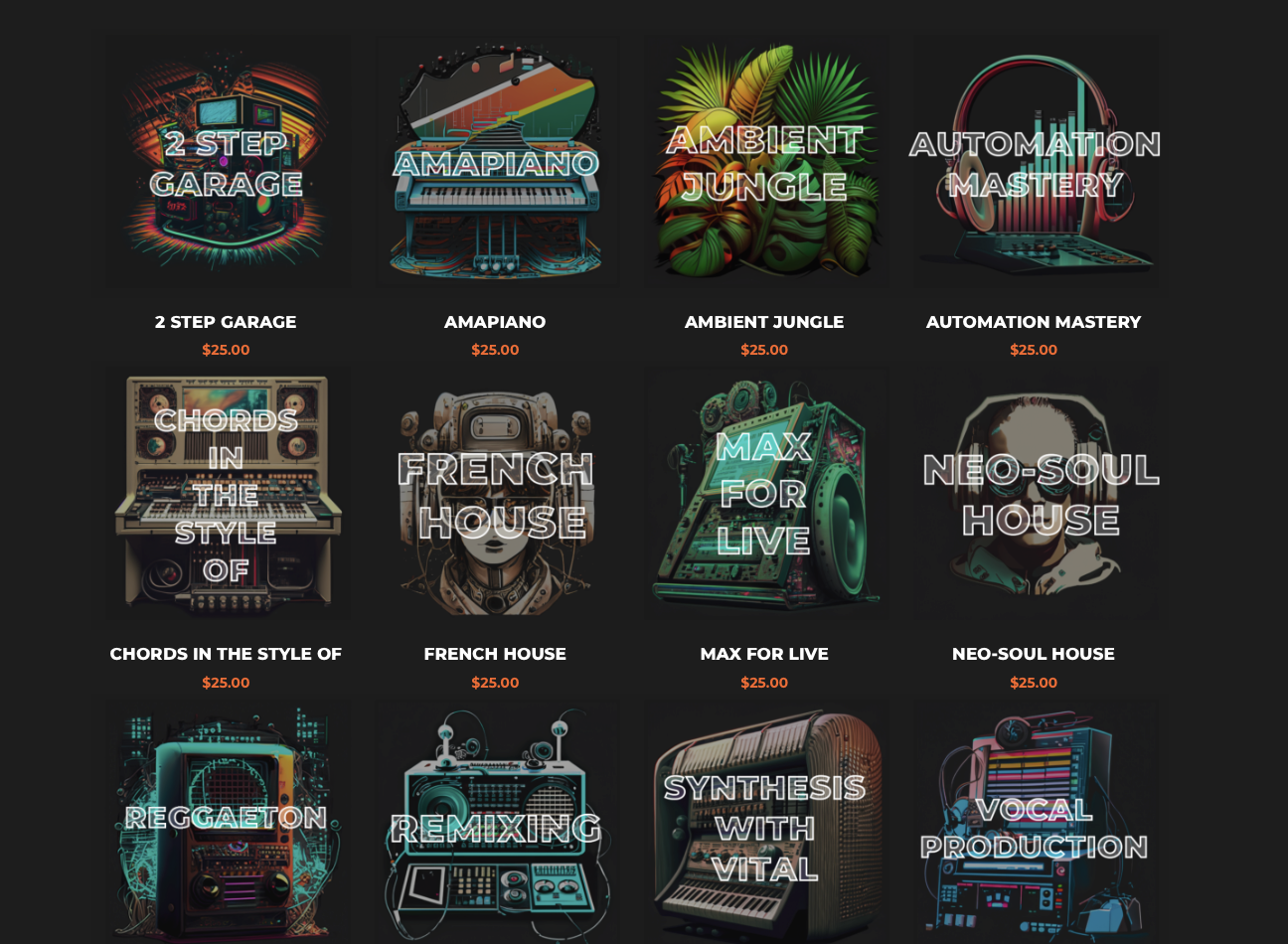For Ableton Live 10 Users – The Fold button in Live’s MIDI editor can be used as a reference guide to show notes from a scale. This can help us come up with strong melodies, basslines, chords, and arpeggiators with minimal music theory knowledge. It’s simply a quick technique to make sure you’re in scale)
Which notes should I play?
First create a MIDI clip. Then draw all the notes of the scale you want to play in. All of them should be placed on the same time in the grid. In the image below I drew the notes of C Minor.
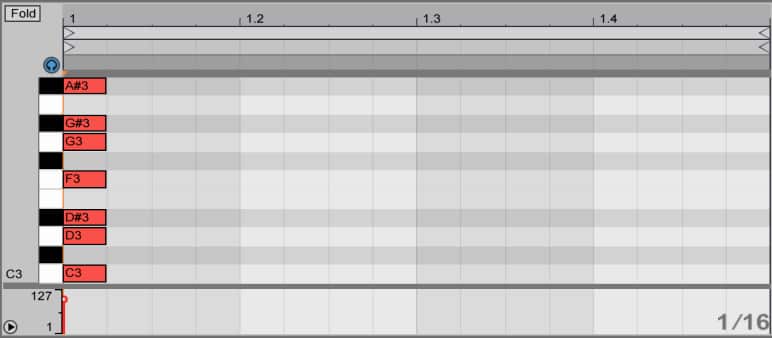
If you are not sure which notes fit in each scale check out this cool CHEAT SHEET.
Next, select all the notes (CMD/CNTRL+A), duplicate them (CMD/CNTRL+D) and then bring them an octave higher (Shift+Up arrow).
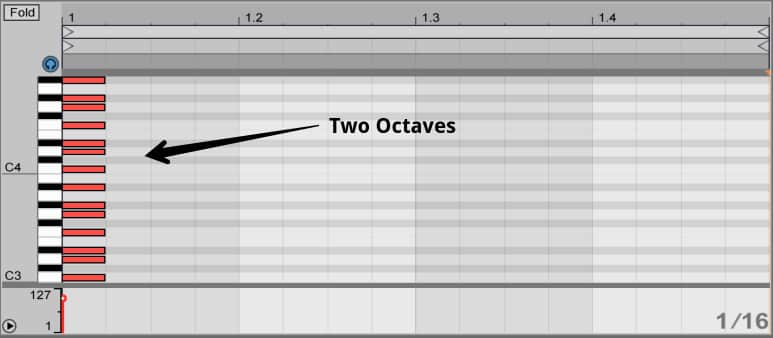
Do the same for an octave below so you’ll end up with three octaves. I find for most instruments three octaves is enough, but if you create only one octave, just repeat the process if you need more.

Now we have 3 octaves of notes in the key we selected (C minor in this case).
Select all the notes (CMD/CNTRL+A) and hit the left arrow key to take all the notes before the clip start marker.
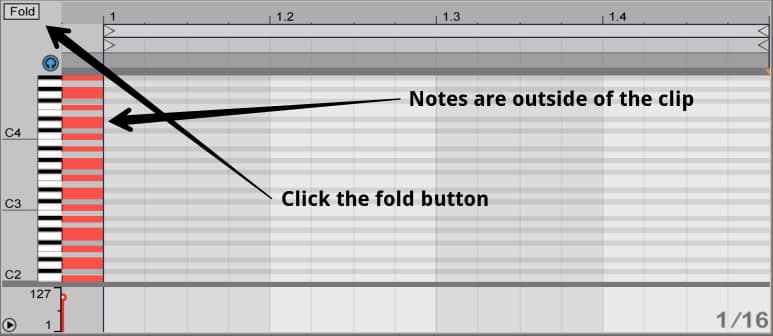
When we click the Fold button on the top left corner, Live’s MIDI editor will only display the notes that are being used. Which we already know are only the notes in C minor over 3 octaves.
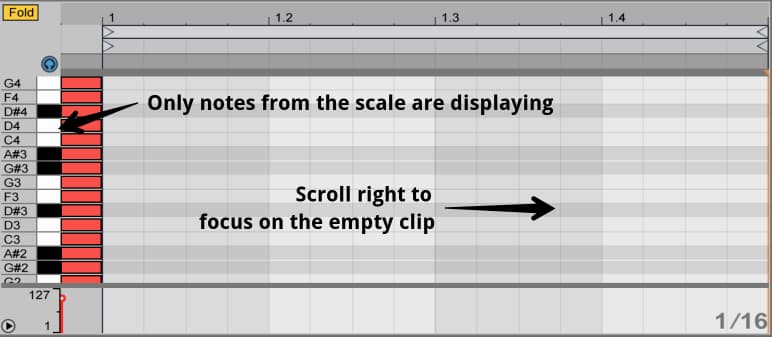
Now we have a MIDI clip that only displays the notes of C Minor. We can play around with melodic and harmonic ideas without having to worry about playing the wrong note. You can repeat the process for any type of scale.
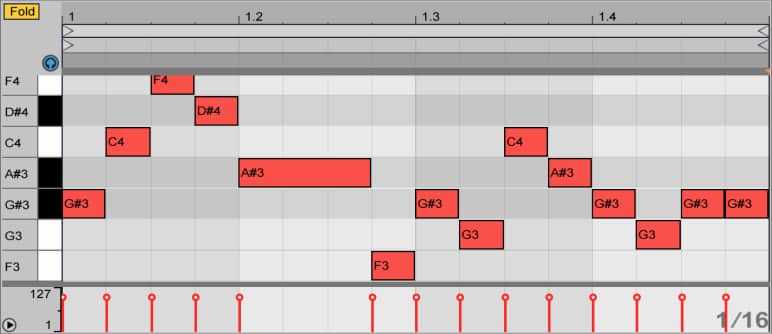
Free Scaled Clips Project Template
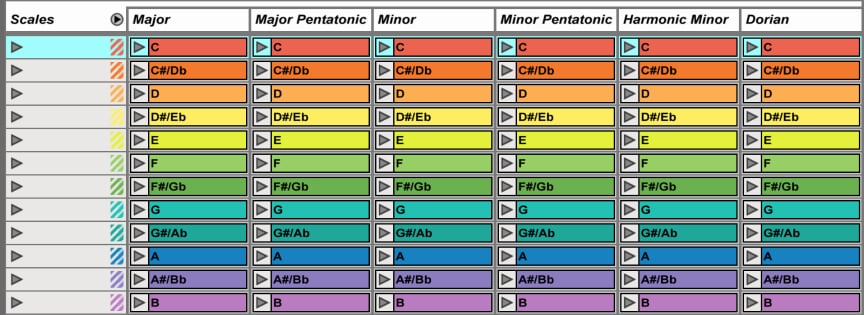
To save you some time we made a project template including all the Major, Minor, Pentatonic and the Major modes scales in all the 12 keys. (Download below)
The project will include a group track. Inside the group track you will find 10 MIDI tracks each one with 12 MIDI clips covering all the keys in each scale.
Next to the Scaled Clips group track you will find another MIDI track with a piano instrument you use straight away to test out the Scaled Clips.
To use it efficiently create a folder on your computer and call it Templates. Then click Add Folder in Live’s browser and add your Templates folder.

Next, Drag the Scales Group Track to the Templates folder in the browser.
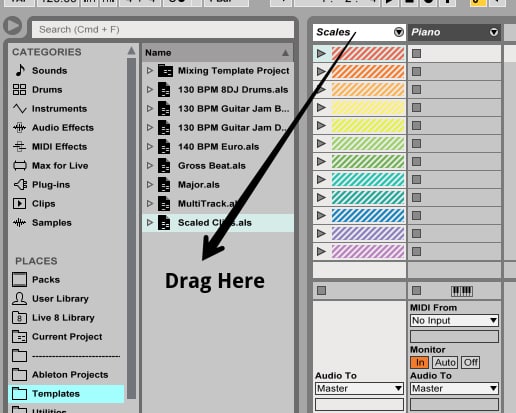
Now you can access any scale clip and simply drag to any project you are working on directly from Live’s browser.
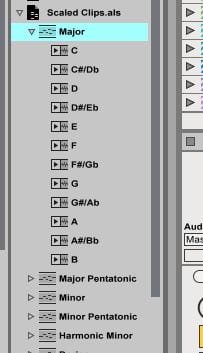
When loading the scaled clips into your project make sure the Fold button is on.
Have fun!
DOWNLOAD
This template is a part of Composition Power Tools by Side Brain (Over 90 Ableton Racks)