Make space for each element in your tune
- Depth – Place your elements in the background or foreground using time based effects like Reverb and Delay
- Stereo – Place your elements Center, Left or right. Remember that in Ableton Live we only have Stereo tracks so to make sure your element is playing in Mono use the Depth feature in the Utility Audio Effect. Make all your elements Mono and pan them unless they need to be in stereo like pads, backing vocals, and special fx
- Color – Use Saturation and compression on your sounds to add additional sonic content and make them more unique (Check out this free Multi-Band Exiter)
- Filter – Cut out all unnecessary low frequencies except from low-end elements like kick and bass
Until you pick up some more guidelines focused on your style of music. Use your Ears! Close your eyes, and play with the knobs.
Channel Strip for Ableton Live
To help you start mixing with these guidelines I’ve built a Channel Strip Rack. This rack gives you 8 Macros representing 8 different mixing tools:
- Mono/Stereo – Default to 100% with no effect on the sound. At 0% playing only the Mono information and at 200% playing only the Stereo information
- Stereo Expander – Using the Hass effect allows you to expand the perceived stereo image of anything. Mono or Stereo
- Low Cut – Quickly cut low-end frequencies
- High Cut – Quickly cut high-end frequencies
- Comprsr – Compress your sound
- Reverb – Add space to your sound and send it backward in the mix
- Delay – Very short delay that sounds more like a reverb than a delay to add an elusive layer of depth to your sound
- Saturate – Color your sounds and add harmonic content
You can place this Rack on each one of your tracks to quickly get your mix to the next level.
Remember that although the Macros can drastically change the sound you’ll get the best results with subtle Macro changes.
To reset to default click on the Macro and hit Delete on your keyboard.
Installation
– Download the Device
– Open Ableton Live
– Double click on the download file to open it up in Ableton Live
– Hit the save button on the top right corner of the device to save it to your User Library

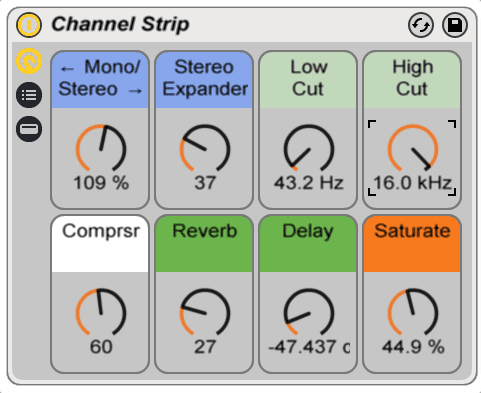
Side Brain,
Your packs are Awesome!!! So is your music…. Thank you… I’ll be following you on sound cloud………
Beefus Bruiser
Great tool!
Hey Yeuda,
I’m trying to download this but it won’t work – only shows an image when I click download. Any tips?
Hey Divi,
Does this still happen?